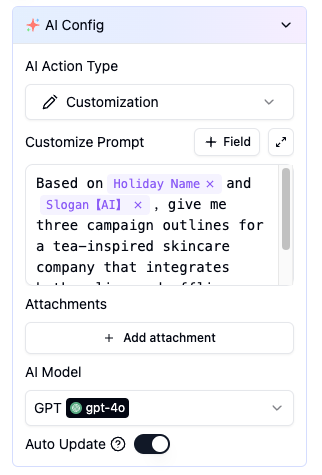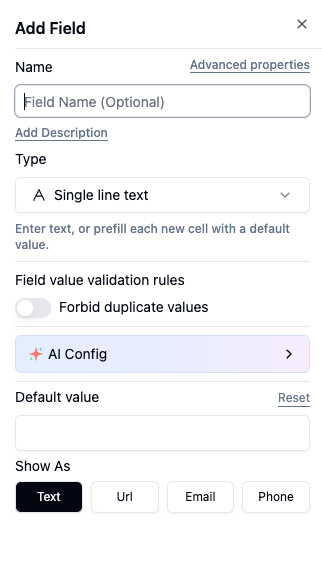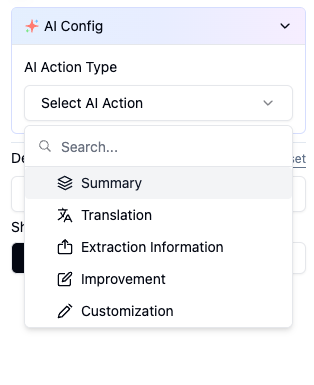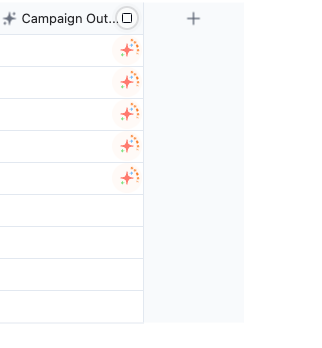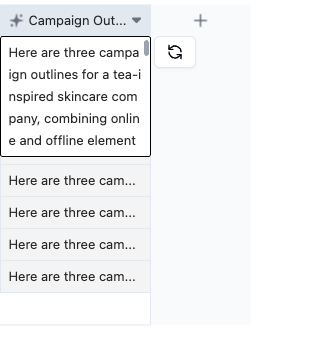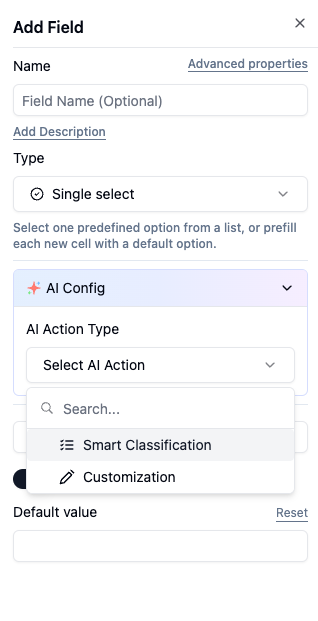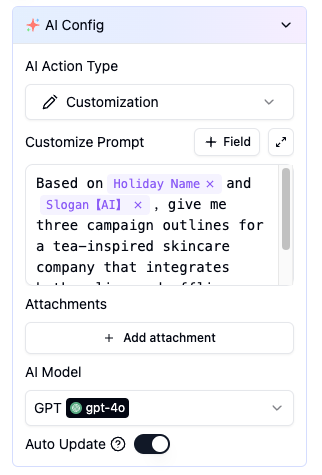AI fields support multiple intelligent processing funtions, including summarization, translation, information extraction, and more, making data processing more efficient and intelligent.
Operation Process
Follow these steps to create an AI field:
- Add a New Field
- Set the field name and type
- Click on AI Configuration
- Select an AI action
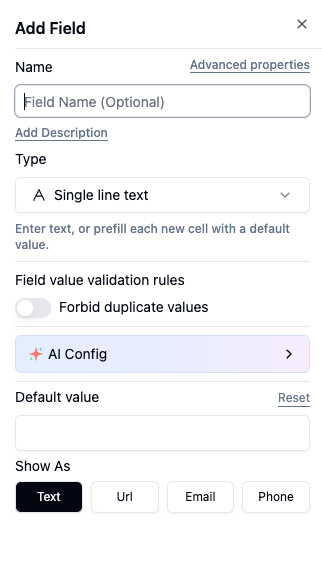
Primary Action Types
- Summarize
- Translate
- Extract Information
- Improve
- Smart-Tag/Smart-Classify
- Customize
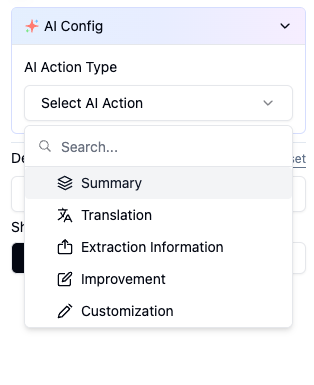
- Configure Field Settings
- Select source field
- Add additional requirements
- Choose AI model
- Auto-update
- Toggle auto-update: When enabled, the current field will automatically sync with changes in the AI field content
Click Save to successfully create and run the AI field.
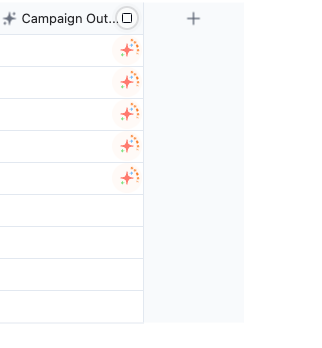 If the output is not satisfactory, you may regenerate the content at any time.
If the output is not satisfactory, you may regenerate the content at any time.
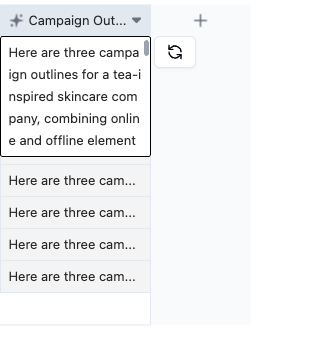
Batch Operations
Right-click and select “Update Entire Column” to update all records in a column, with options to limit updates based on views and permissions.
Action Types Overview
Summarize
- Creates a concise summary of the specified field content based on the source field and additional requirements.
Translate
- Translates the specified field content based on the source field and additional requirements.
- Extracts specific information from the source field content based on your requirements.
Note: For image or file processing, ensure the specified field type is set to attachment.
Improve
- Improves the content of the specified field based on the source field and additional requirements.
Smart Tag/Smart-Classify
- Use Smart Classify for single-select fields
- Use Smart Tags for multi-select fields
- Smart Classification/Tags match records with labels based on your requirements, providing an intuitive data management experience.
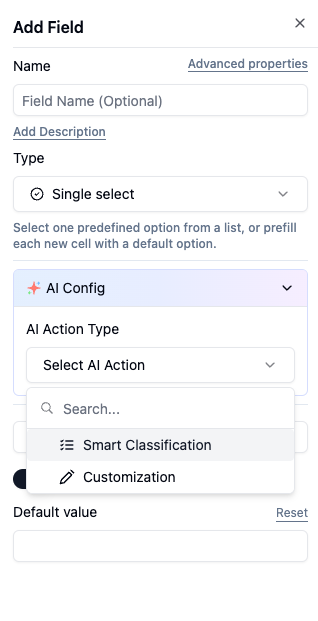
Customize
- Allows flexible combination of multiple fields with custom prompts to generate content.