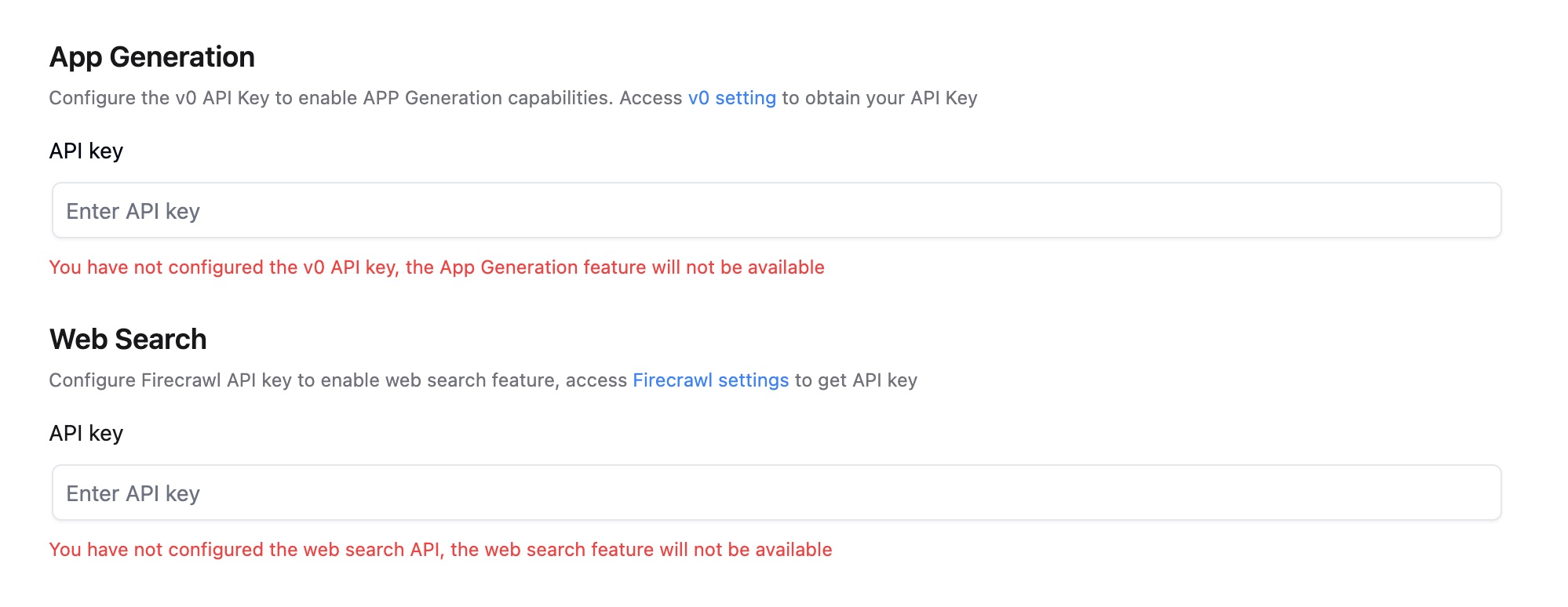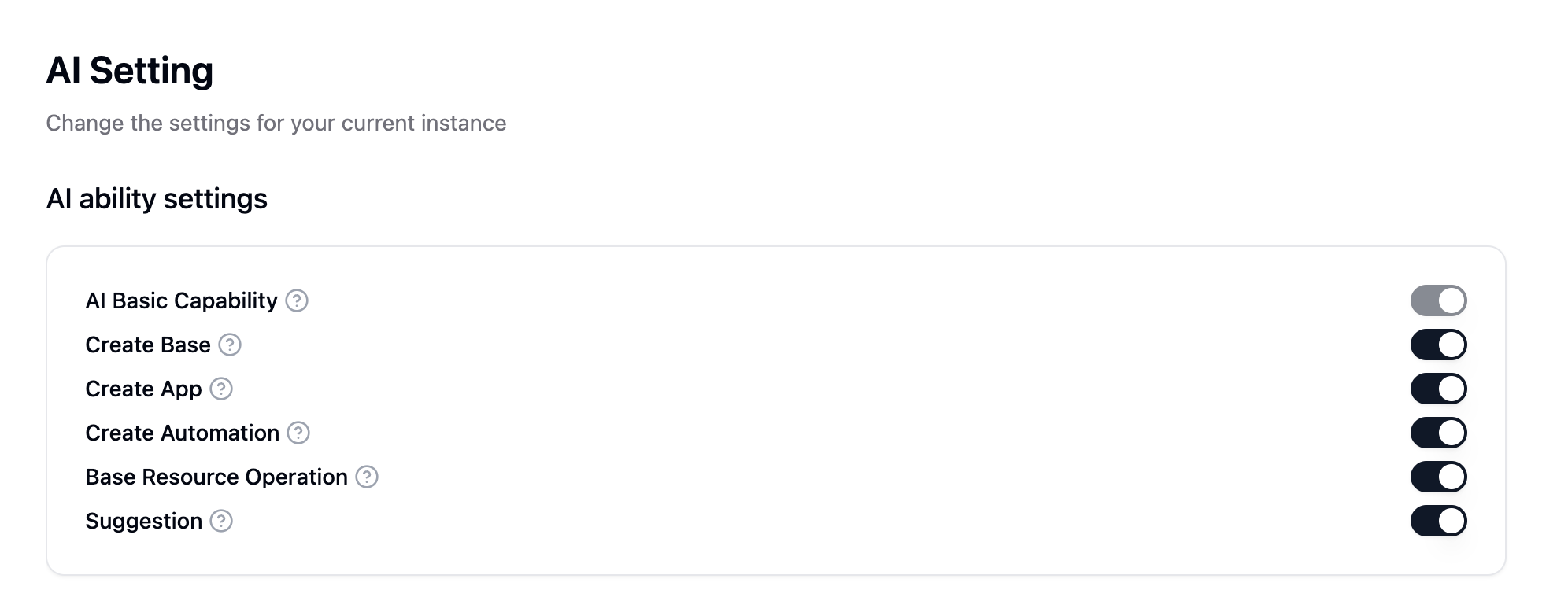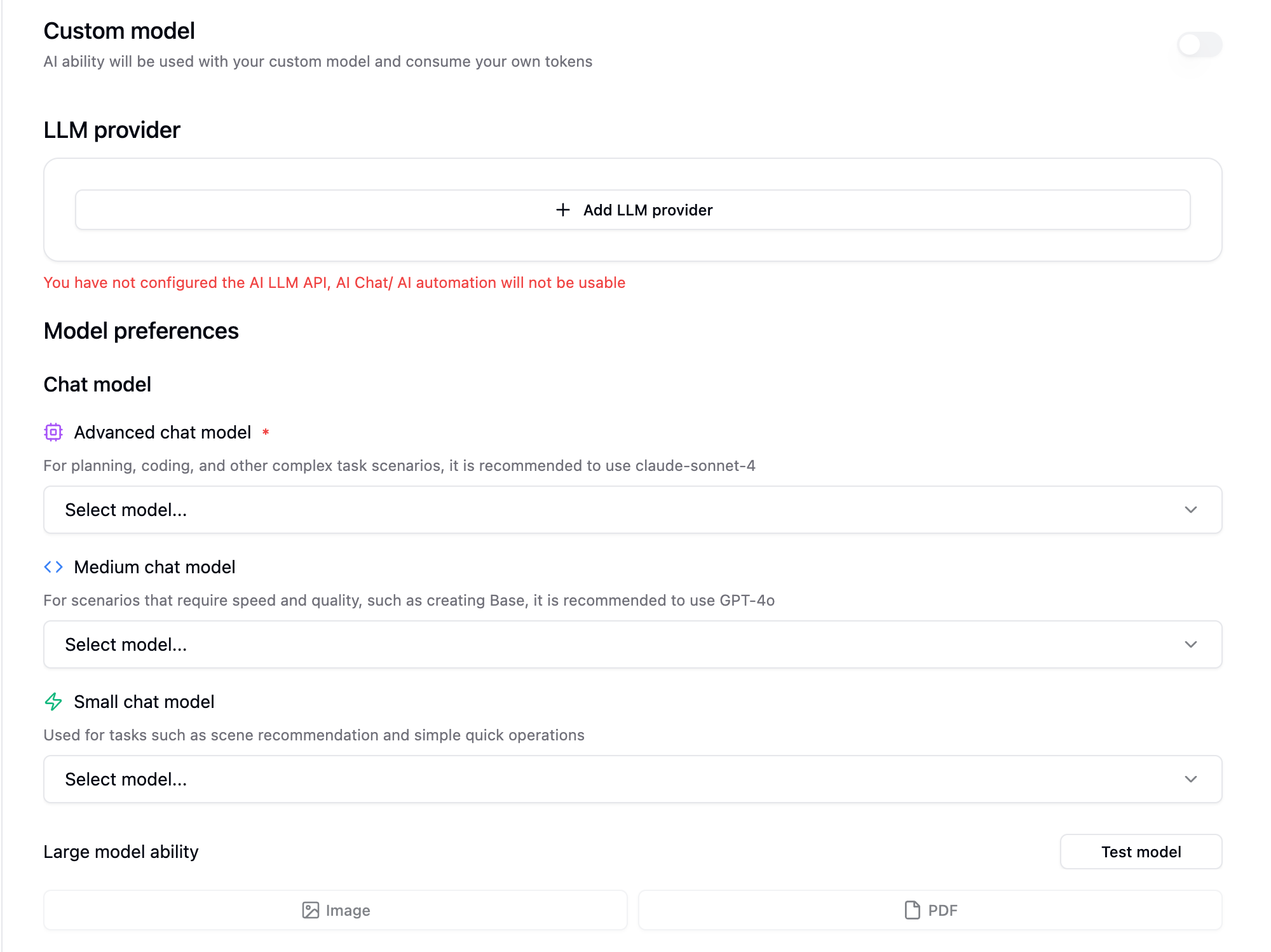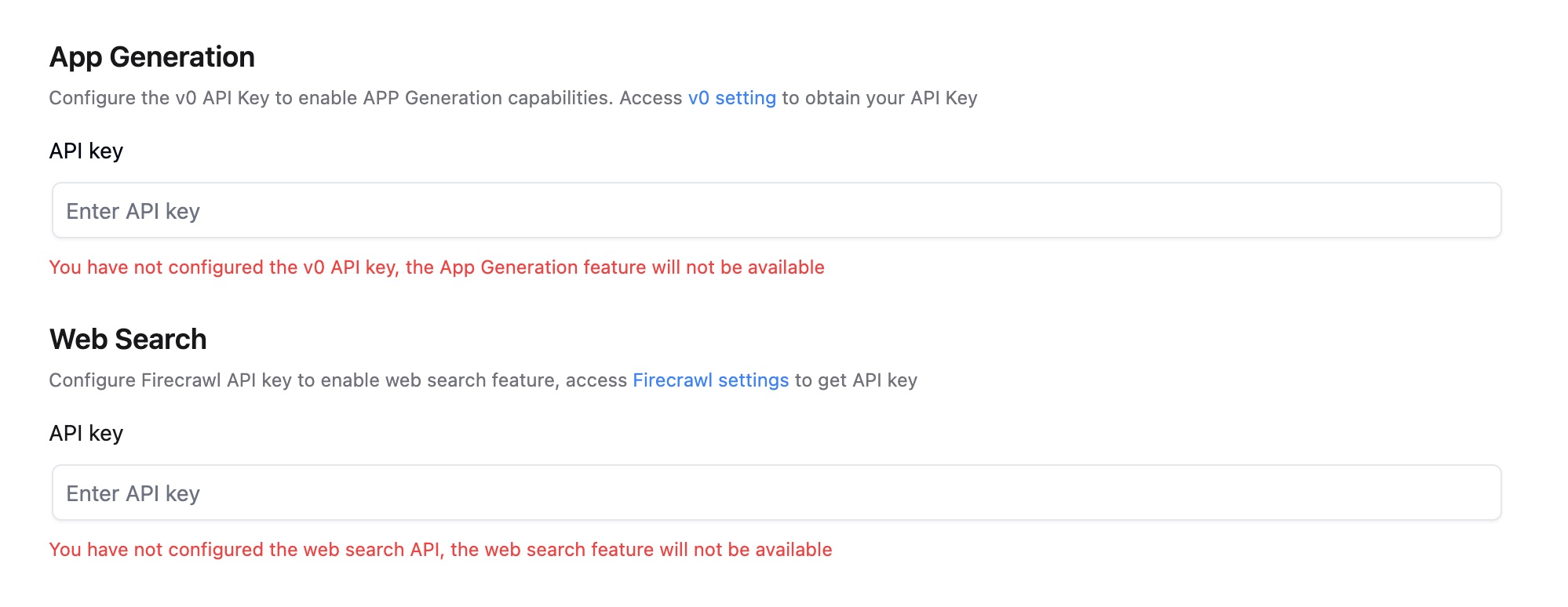Available for self-hosted Pro plan and above
1. AI Capability Settings
- AI Basic Capability: AI Basic Capability, include AI table query tool, execute SQL query tool, generate script tool, table data visualization tool, update database information tool
- Create Base: Create Base from scratch
- Create App: Create App based on Base
- Create Automation: Create Automation from scratch
- Base Resource Operation: Create, modify, and delete tables, views, fields, and records through ai
- Suggestion: Give suggestions based on the current database data and conversation content
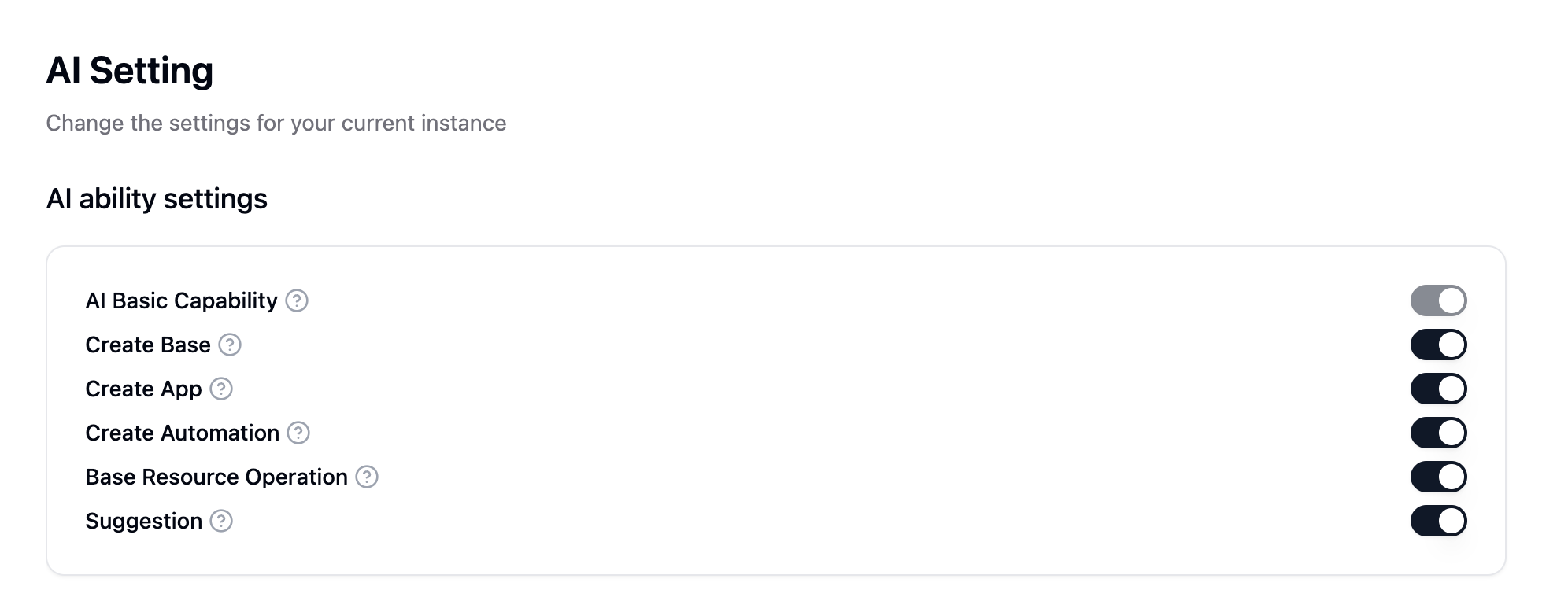
2. Custom Model
- Enabling AI capabilities will use your custom model and consume your own tokens.
3. Model Providers and Model Preferences
Step 1: Add Model Provider
- Click the
+ Add Model Provider button.
- In the popup form, select your model service provider.
- Enter the API key and other necessary information provided by the service provider and save.
Note: Before you add and correctly configure model providers, the system will prompt “You have not configured AI LLM API,” and all features dependent on large language models (such as AI conversation, AI automation, etc.) will be unavailable.
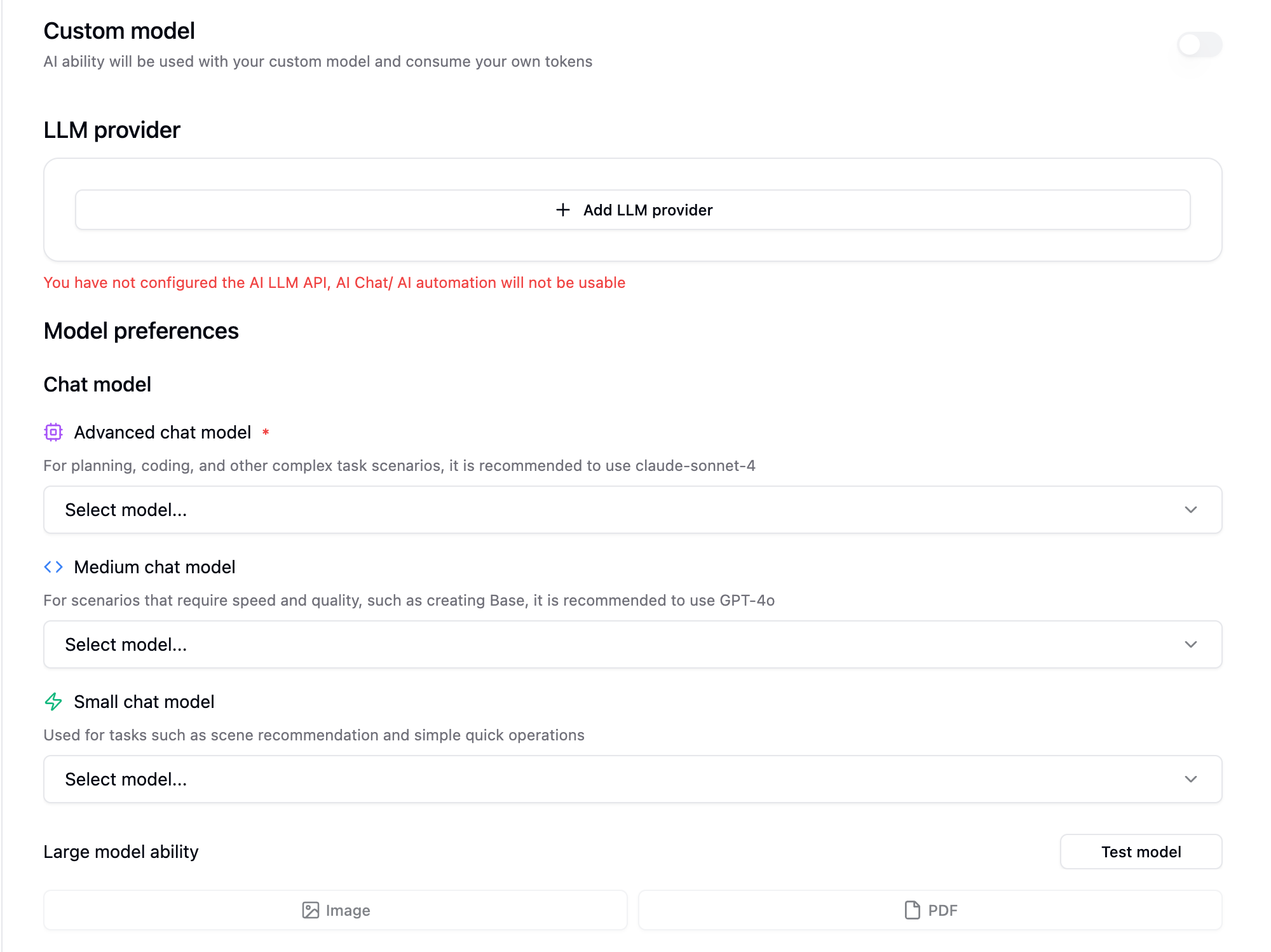
Step 2: Set Model Preferences
After adding providers, you need to specify preferred models for different complexity tasks to balance cost, speed, and capability.
-
Chat Model
- Advanced chat model: For handling the most complex tasks, such as detailed planning, code generation, deep analysis, etc. Recommend using the most capable models (like claude-sonnet-4, GPT-4).
- Medium chat model: For daily tasks that balance speed and quality, such as creating databases, regular conversations, etc. Recommend using performance-balanced models (like GPT-4o).
- Small chat model: For fast, simple tasks, such as scenario recommendations, quick operations, etc. Recommend using fast, low-cost models.
-
Large model ability
- Image / PDF: Enabling these options gives your advanced model visual capabilities to understand and analyze uploaded image or PDF document content.
- Test Model: Click this button to verify whether your selected advanced model and its API key are configured correctly and available.
-
Embedding Model
- Purpose: This model is used to convert text into vectors.
- Configuration: Usually select models with “embedding” in their model ID.

4. App Generation
- Function: Allows AI to generate a fully functional application from a simple text prompt.
- Configuration: Requires a
v0 API key. Please visit v0’s official settings page to obtain your key and enter it here. If not configured, the system will prompt “You have not configured v0 API.”
5. Web Search
- Function: Gives AI real-time access to the internet and the ability to search for the latest information.
- Configuration: This feature is implemented through integration with the
Firecrawl service. Please visit Firecrawl’s settings page to obtain your API key and enter it here. If not configured, the system will prompt “You have not configured web search API.”